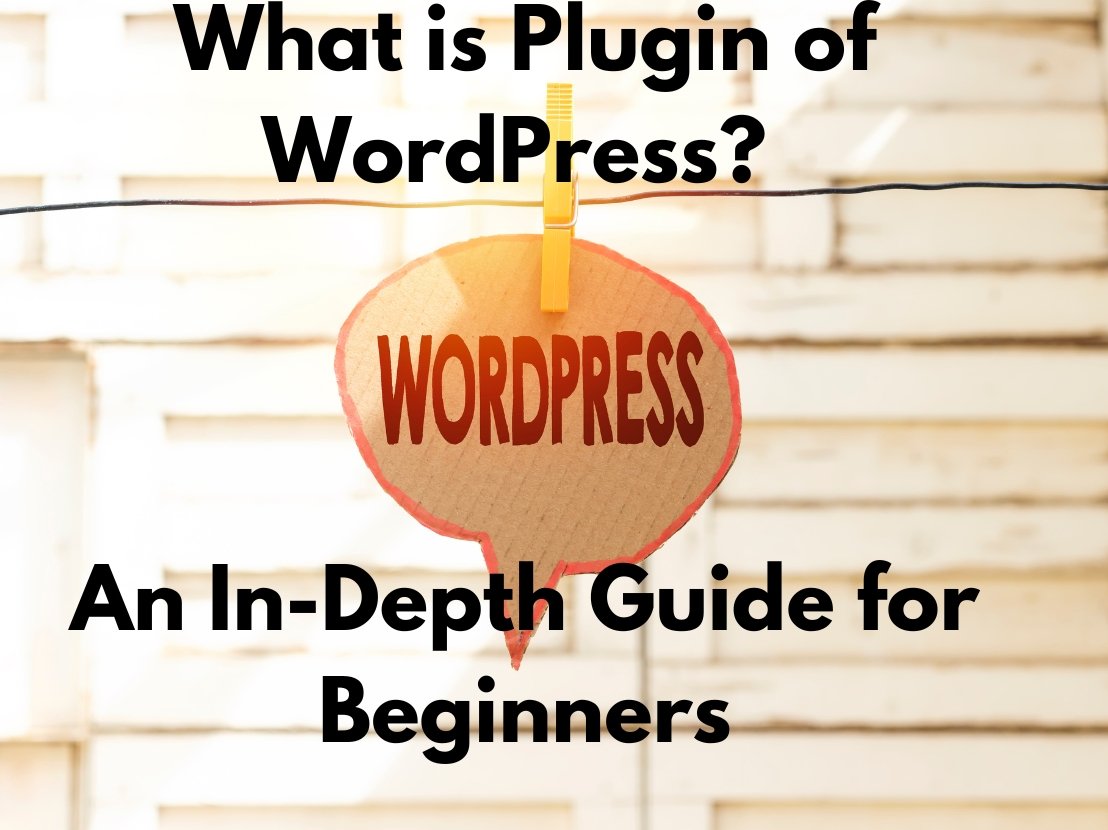Learn everything you need to learn about What is Plugin of WordPress. Discover its features, benefits, how to use, and many more. Perfect guide for beginners and professionals!
WordPress plugins are an important part of constructing WordPress websites because they allow users to add new features without changing a single line of code. WordPress is now a feature-rich, adaptable, and user-friendly content management system, thanks in part to plugins.
Every WordPress user should have a fundamental understanding of plugins, and we can help. Today we are going to explore What is Plugin of WordPress. In this guide, you will learn about WordPress plugins, how to utilize them, and the various sorts of plugins available.
What is Plugin of WordPress?
A WordPress plugin is a piece of software that works with your WordPress website to improve it or add new features. This allows you to create a variety of websites, including directories, portfolios, and online storefronts.
The WordPress core software can be compared to a brand-new smartphone that has been reset to factory settings. Although most users install other programs to improve the device’s general performance and daily use, it is still usable. You can download, install, and uninstall these apps at any time for free.
Plugins for WordPress function similarly. The WordPress plugin catalog offers more than 58,000 plugins for download. There is probably a plugin that can meet the needs of your website.
Although there are a lot of free WordPress plugins out there, there are also premium and paid options. Basic functionality is provided by free plugins; however, premium options provide additional benefits like sophisticated features and committed developer support.
How Do WordPress Plugins Work?
WordPress plugins interact with the WordPress core functionality via hooks and filters. Hooks are the means by which plugins can access different parts of the WordPress system, registering code that runs at specific points as WordPress loads.
In contrast, filters allow changes or manipulations of data before the data is shown at the website(s) to configure it to work as desired.
Once you install and activate a WordPress plugin, the code execution flow of the website contains the plugin code.
This indicates that the plugin is ready for use, and users can set its settings via the WordPress dashboard.
Plugins usually include PHP code, JavaScript, CSS, and any other assets required for functionality. They can also have other files like image formats, templates, and translation files.
Types of WordPress Plugins
Due to the diverse goals and needs of WordPress site owners and developers, the WordPress plugin directory features plugins which add a wide range of functionality to a WordPress site.
Common Types Of WordPress Plugins Some of the common types of plugins are:
Security Plugins
In these kinds of attacks, malware infects, brute force attacks, and authority access are some of the services that can be safeguarded with the help of these plugins in WordPress sites.
These typically have features such as firewall protection, malware scanning, login security, and activity monitoring.
SEO Plugins
SEO (Search Engine Optimization) plugins work to enhance the performance of a website within the search engine results page (SERP).
They provide features such as keyword optimization, meta tag management, XML sitemap creation, schema markup, etc.
Performance Optimization Plugins
Speedy plugins refer to those plugins that enhance the speed and performance of WordPress websites.
These tools can include caching, image optimization, lazy loading, database cleanup, and content delivery network (CDN) integration.
Contact Form Plugins
They are plugins that allow website owners to build and manage custom contact forms for their visitors to get in touch with them.
They typically offer form builders, spam, and email notifications.
eCommerce Plugins
WordPress e-commerce plugins convert WordPress websites into online shops so that users can sell the products and services they have.
These features include product listings, shopping carts, payment gateways, order management, and inventory tracking.
Social Media Plugins
Social Media Plugins help integrate social media platforms with WordPress.
They allow users to add social sharing buttons, embed feeds, show follower counts, and, for some, auto-publish to social networks.
Content Management Plugins+
Content management plugins provide powerful features for WordPress websites to help improve their editorial workflow and content creation process.
They might include features like custom post types, editorial calendars, revision control, and content organization tools.
Benefits of WordPress Plugins
Benefits of WordPress plugins | Why WordPress plugins? | Importance of WordPress plugins WordPress plugins have various benefits, which have made WordPress popular among website owners and developers:
Flexibility
Plugins allow users to extend the features and functionalities of their website without having to write code from scratch or alter the core files of WordPress.
You are provided this flexibility, due to which you can also customize a lot over it according to your requirements.
Time and Cost Efficiency
By offering ready-made solutions for common website requirements, plugins save time & resources.
This way, instead of implementing custom functionality from scratch, users can harness existing plugins to accomplish their objectives faster and with greater efficiency.
Scalability
Websites can easily have plugins added or removed as they grow and change. This scalability makes sure WordPress websites are flexible and responsive for business requirements.
Community Support
With a substantial community of developers, designers, and users contributing to plugin development, documentation, and support, the active WordPress plugin ecosystem is well-defined.
Such shared expertise encourages innovation and collaboration across the WordPress community.
Regular Updates and Maintenance
Just like parent WordPress app developers, plugin developers often roll out updates to refine performance, fix bugs, and address security vulnerabilities.
These updates are essential for the WP websites to ensure that plugins are compatible with the latest WordPress version and follow the best practices.
Challenges and Considerations
In addition to all the benefits of WordPress plugins, there are also some drawbacks and considerations to consider:
Plugin Compatibility
Using lots of plugins made by different developers can create incompatibilities that lead to conflict or unexpected behavior. It is important to thoroughly check out plugins and be sure that they are compatible with your WordPress version and the other plugins you have installed.
Security Risks
Plugins that are poorly coded or out of date could also open a door to unscrupulous hackers who are ready to take your WordPress website as ransom or implant malware on it. It is important to keep plugins up-to-date and select plugins from a trustworthy source as much as possible to reduce security risks.
Performance Overhead
Just like thousands of websites are built on WordPress, so are thousands of plugins installed on WordPress as well. However, it is advised to keep the usage of plugins at a minimum and try optimizing the performance accordingly.
Support and Documentation
Many WordPress plugins do a good job of providing documentation and support resources, but some might lack proper documentation or quick support channels. Keep in mind what support and the quality of documentation that may be available to ensure using the plugin is smooth.
How to Add WordPress Plugins to Your Website?
Depending on where you purchased your WordPress plugin, you can install it in one of several methods.
Installing plugins directly from the WordPress admin area is possible with the first technique, which is automatic. Every WordPress core program comes with a plugin directory for easy access.
- Go to Plugins → Add New from your admin screen. A selection of plugins is available for you to install on your WordPress website. To quickly locate a specific plugin, use the search bar.
- Click the Install Now button once you’ve located the one you wish to install. For instance, we’ll walk you through installing Akismet, a WordPress plugin that prevents spam and has over 5 million active installations.
- To activate your newly installed WordPress plugin, click Activate after the installation is finished.
WordPress plugins that you have downloaded from other third-party sites can likewise be manually installed. Plugins in a ZIP file can be uploaded, installed, and activated using WordPress.
However, exercise caution because a lot of cybercriminals use plugins to add harmful malware to websites. Make sure the plugin provider is reliable before installing any WordPress plugins.
- Get the plugin’s ZIP file from a reliable source.
- Under Plugins, select Add New.
- Click on Upload Plugin.
- On your computer, drag & drop or select the ZIP file you downloaded.
- After selecting “Install Now,” watch for the upload to finish.
- Click on Plugin Activation.
How to Update a WordPress Plugin?
Keeping your WordPress website updated is crucial. This entails updating your themes and plugins and upgrading to the most recent version of WordPress.
Adding new functionality isn’t the only benefit of updating WordPress plugins. It’s also one of the essential strategies to keep your website secure. There may be flaws in earlier iterations of a WordPress plugin that are fixed in later iterations.
When it comes to plugin updates, WordPress offers its users a great deal of options. Which plugins should update automatically is up to the user.
Navigate to Plugins → Installed Plugins in your WordPress admin area. A table listing the plugins you have installed on your website will appear.
- Click Update Now in the yellow notification box to manually update a single plugin.
- To manually update several plugins, tick the checkboxes next to the plugins you wish to update. Next, click Apply after choosing Update from the Bulk Actions drop-down menu.
- Click Enable auto-updates in each plugin’s Automatic Updates column to turn on automatic updates.
You can avoid the trouble of routinely monitoring and updating plugins on your own time by setting all of them to update automatically.
You might, however, prefer manual updates in some circumstances. Installing security updates right away is important, while feature updates are less important. Plugins that have just added a new feature may occasionally be glitchy or even cause your site to load more slowly.
Only enable automatic updates for plugin developers you completely trust if you want to be extra cautious. This implies that you need to be careful to make sure your other plugins are updated.
How to Remove or Deactivate WordPress Plugins?
You may occasionally want to remove a plugin or two. For instance, some free WordPress plugins may not receive regular updates, posing security threats to your website. Others may cause your site to load more slowly, or you may decide they are no longer necessary.
WordPress plugins can be deleted either automatically or manually.
The WordPress admin area’s settings are used by the automated technique.
- Go to Plugins → Installed Plugins from the admin screens menu.
- Locate the plugin you wish to uninstall or deactivate in the table of plugins.
- Choose Deactivate. This won’t remove the plugin from your website; it just disables it. If you only wish to temporarily disable the plugin, skip to the next step.
- To completely delete the plugin from your website, select Delete.
The manual approach entails using the File Manager to change the files on your website. Although this approach isn’t as quick as the automatic one, it’s still useful to know in case you’re unable to enter your WordPress admin area.
We’ll use the File Manager in hPanel as an example in this tutorial. But regardless of the hosting company you choose, the procedures need to be the same.
- Launch the File Manager for your hosting account. It is located on the dashboard of the hPanel.
- Navigate to wp-content → plugins from public_html. Subfolders corresponding to the installed plugins on your website can be found.
- Rename the parent plugins folder to plugins_disable in order to deactivate every plugin. Do the same with all other subfolders, such as akismet_disable, to deactivate certain plugins. If you wish to reactivate your plugins, go back to their original names.
- To remove a plugin, skip the previous step and simply delete its subfolder.
How Do WordPress Plugins Affect the Website Performance?
There is some added demand on your web hosting resources when using WordPress plugins. Therefore, a lot of individuals believe that their site would lag if they installed too many plugins.
The quality and effectiveness of a WordPress plugin, however, actually affect site speed more than the quantity of plugins you install.
Because they use few resources, high-quality plugins are efficiently constructed. Low-quality plugins, on the other hand, frequently use resources that are unnecessary, which might impair site performance.
Numerous high-quality plugins can be installed without any problems. However, installing one or two subpar plugins can cause your load speeds to drastically decrease. Make advantage of plugins that have been shown to function well in order to keep your site performing well.
Every time you install a new WordPress plugin, it’s a good idea to check the speed of your website. To find out whether there is a difference in the performance of your website before and after installing plugins, use a tool such as PageSpeed.
Keep in mind that additional problems unrelated to plugins can cause bad site performance.
For instance, consider the web hosting you utilize. It’s possible that you’re on a low-end hosting plan with constrained features or that your supplier doesn’t follow the best optimization methods.
Bloated themes are another frequent offender. A website can frequently be slowed down by themes with unoptimized code and an excessive number of features. It is typically a good idea to choose a theme that is somewhat modest in weight.
Where Can I Get WordPress Plugins?
It is advised that you obtain both free and premium plugins from reliable vendors. The majority of reliable providers have quality control and security mechanisms in place for the plugins in their library.
In addition to the WordPress plugin directory, you can obtain both free and premium plugins from the following third-party sources with little risk:
- CodeCanyon
- PremiumWP
- Envato Elements
Third-party websites that provide pirated premium plugins that let users download premium plugins for free should be avoided. Despite the temptation to purchase premium plugins for free, the dangers are not worth it.
It is against the law to steal from developers who work hard to create plugins. Furthermore, the code of these free plugins frequently includes harmful malware that could harm your website or steal personal data.
Conclusion
This is our overall guide to What is Plugin of WordPress. WordPress’s versatility and the ability to install a large number of both free and premium plugins are only two of its many advantages. For this reason, each WordPress novice should understand what plugins are, how they function, and how to use them.
All of the fundamentals of WordPress plugins have been addressed in this post. The next step after learning what a WordPress plugin is is to identify the best plugins to help you accomplish the objectives of your WordPress website. To help you get the most out of your website, we also provide a vast collection of WordPress tutorials.
Frequently Asked Questions
What Are Plugins on a Website?
Software that adds new features or expands the functionality of an existing website is known as a plugin. For instance, you may wish to add contact forms to your website or utilize plugins to fight spam.
Why Do I Need Plugins?
Adding functionality to your website that you might not otherwise have, such as email subscription blocks or an analytics plugin that helps you better understand your website’s metrics, is simple and frequently inexpensive using plugins.